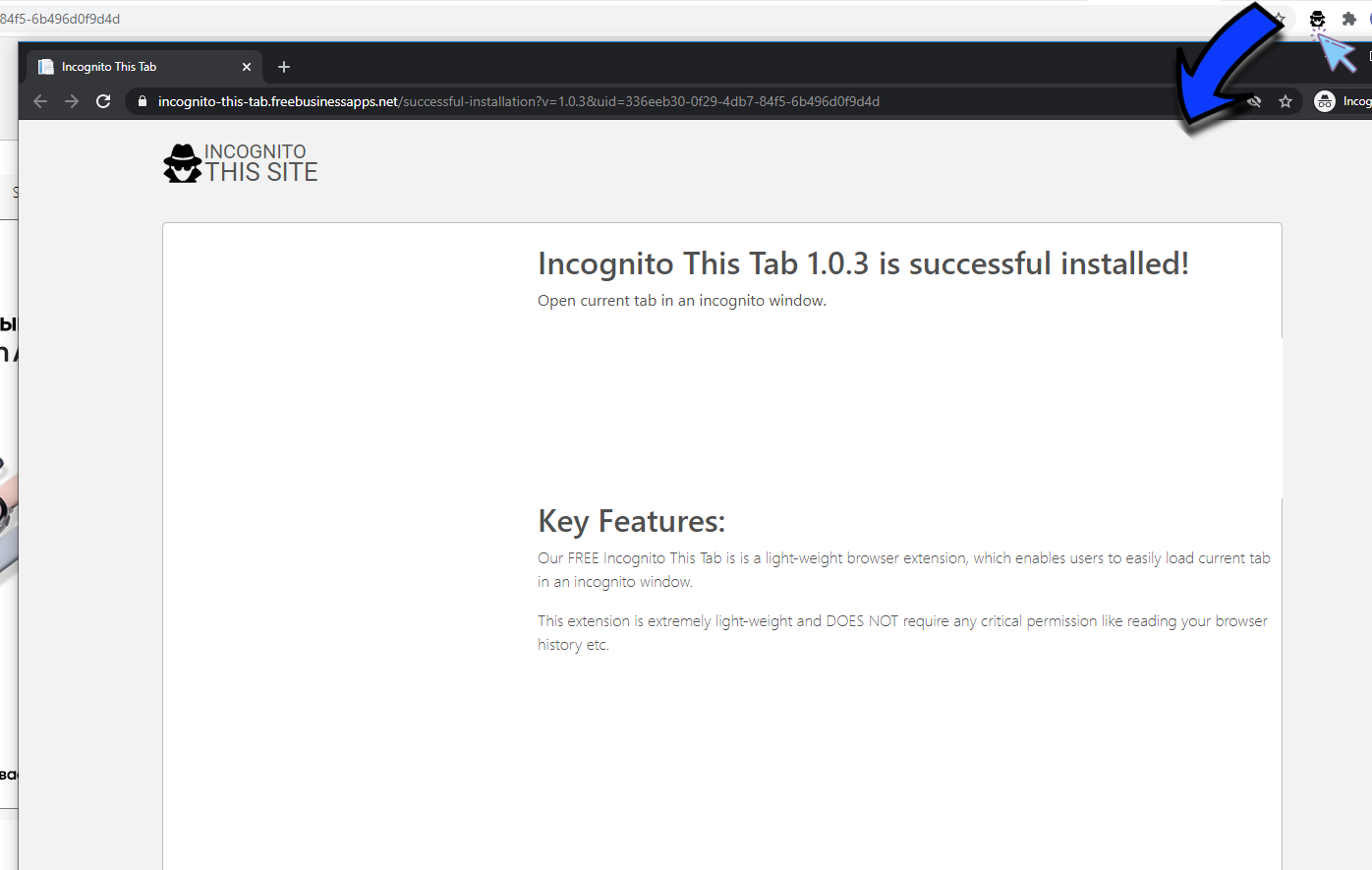Incognito This Tab
Sponsored Link:
Welcome to Incognito This Tab
Thank you for installing and using our extension
Incognito mode is a feature in Google Chrome, Safari, Dolphin and other browsers that hides your browsing history. When you start using it, your web browser will forget what you've been doing on the Internet.
What does incognito mode do?
Incognito mode is for private browsing. It doesn't save your history or cache files. You can use incognito mode to hide things like:
Your searches from your computer's history
Browsing tracking cookies from being saved by websites
Which pages you've visited and which links you've clicked on
The benefits of using Incognito mode:
Protect your privacy - When you browse with Incognito mode turned on, your browsing history, cookies and data are not saved. This means no one will be able to see where you've been online or what you've been looking at.
Here are a few popular chrome extensions browser extensions you may wish to install as well.
LastPass
LastPass is a password manager that stores all your passwords in one place. It's like having a digital wallet for all your most important information. You can install the extension on your computer or use it on the web to log into websites, store credit cards and other sensitive information, and fill out forms with just a few clicks.
Grammarly
This free keyboard extension corrects spelling mistakes in real time as you type — but it also helps you improve your writing skills by pointing out common grammar mistakes and helping you with writing. The number one benefit of Grammarly is that it provides a second pair of eyes to help you proofread your writing.
Grammarly goes beyond traditional spell checkers by checking the grammar and spelling of your writing. In addition, it provides recommendations for how you can improve your writing.
Another benefit of Grammarly is that it makes writing faster. Grammarly has shortcuts so you can type faster without making mistakes.
Grammarly also helps you take care of repetitive tasks like email or social media posts and comments by suggesting alternatives that are more appropriate and better suited for the context.
Features:
- Open current tab in an incognito window!
Tutorial:
1. Install and open.
- After install the extension You click icon 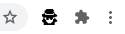
- To begin incognito browsing, simply click on extension's icon, Alt-O keyboard shortcut or context menu
Sponsored Link: